If you work in Marketing Cloud with Automation Studio and SQL Activities this article might be of interest to you. When working with Automation Studio to perform queries via SQL, the steps to get to see the result of the query are:
- Create a Data Extension with the required fields that you are going to select in your query .
- Create a SQL activity with the query.
- Create an automation to include a SQL Activity.
- Execute the automation.
- Consult the previously created Data
- Extension to visualize the results of the query.
- Check results .
If what you are trying to do is, for example, just to check or test data, this can be a bit tedious.
Here is something that will make your life easier.
What is Query Studio
It is a free app from the Salesforce AppExchange, which allows you to execute queries in a fast manner, obtaining the results of the query in one console.
It’s that easy: you write your query, execute it and obtain the results.
Now let’s get down to the details.
How to obtain Query Studio
Here is the direct link to the Salesforce AppExchange for Query Studio:
Once we have installed the application. Steps to follow:
1. Install the application with an open session in Marketing Cloud.
2. Log out of the Marketing Cloud account
3. Log back into the account.
4. When browsing the tab AppExchange, you will be able to visualise the app.
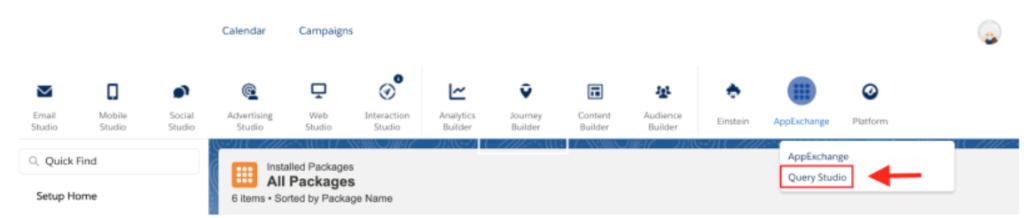
How to work with Query Studio
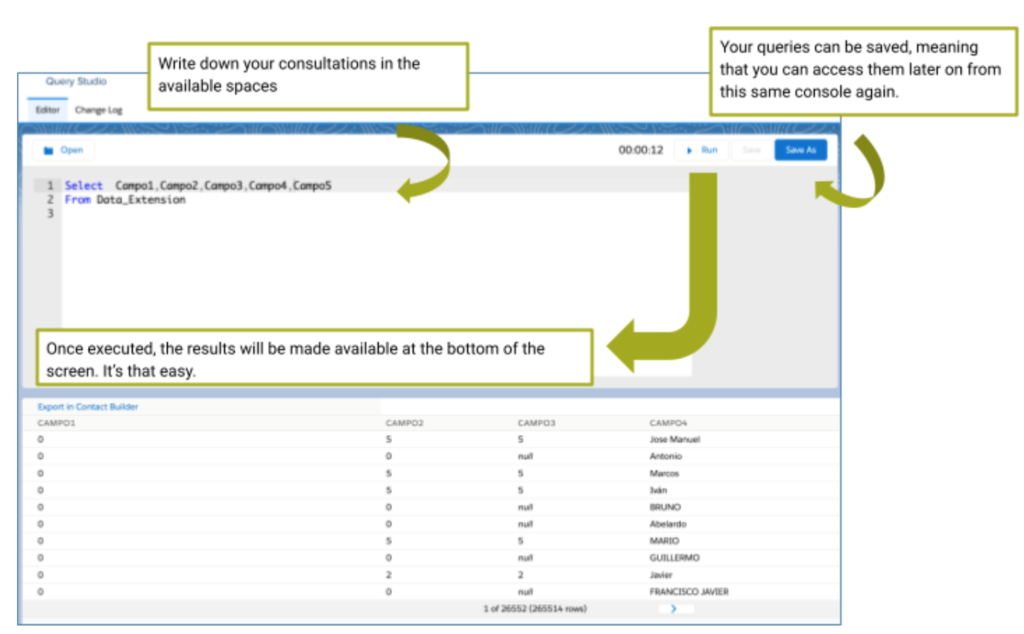
Other characteristics from Query Studio
Besides the ease of use that Query Studio provides, it also has other characteristics which may be of much help to you.
Generated Data Extensions
Query Studio saves the results in a Data Extension, which might be of use because this means that you could use it in other queries.
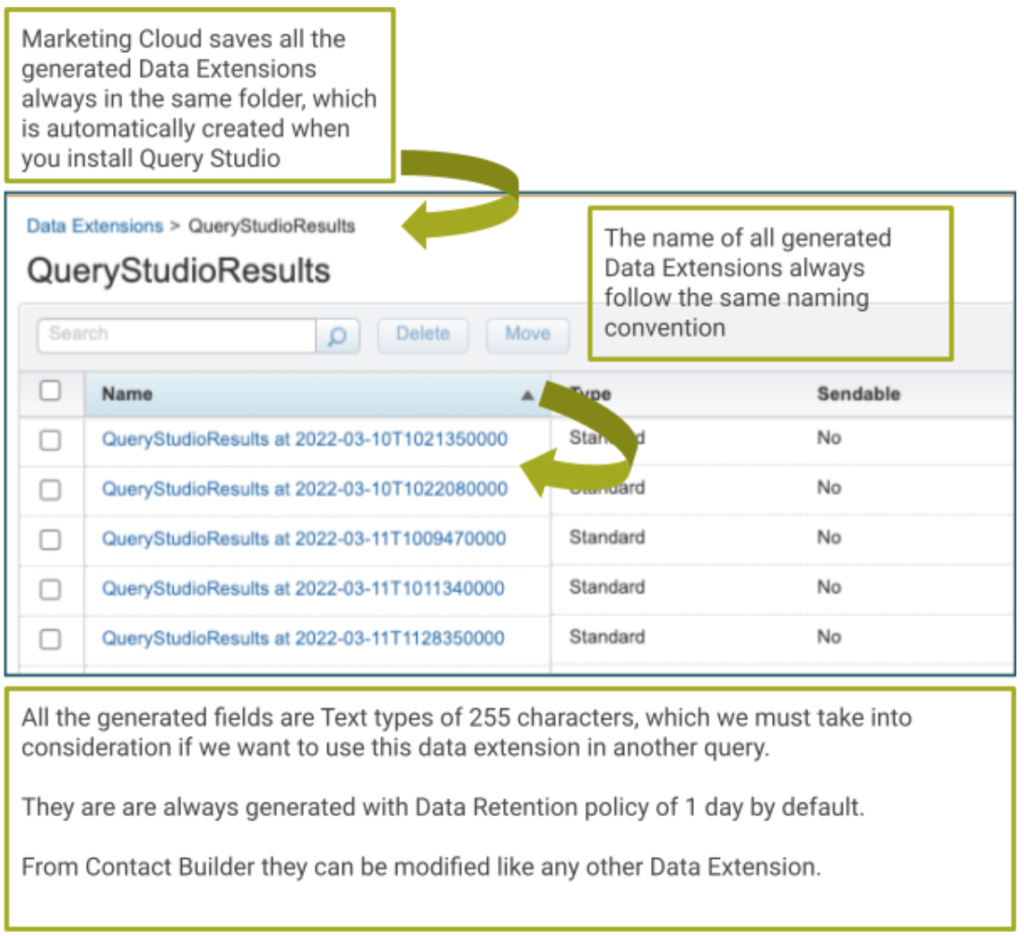
Reuse queries
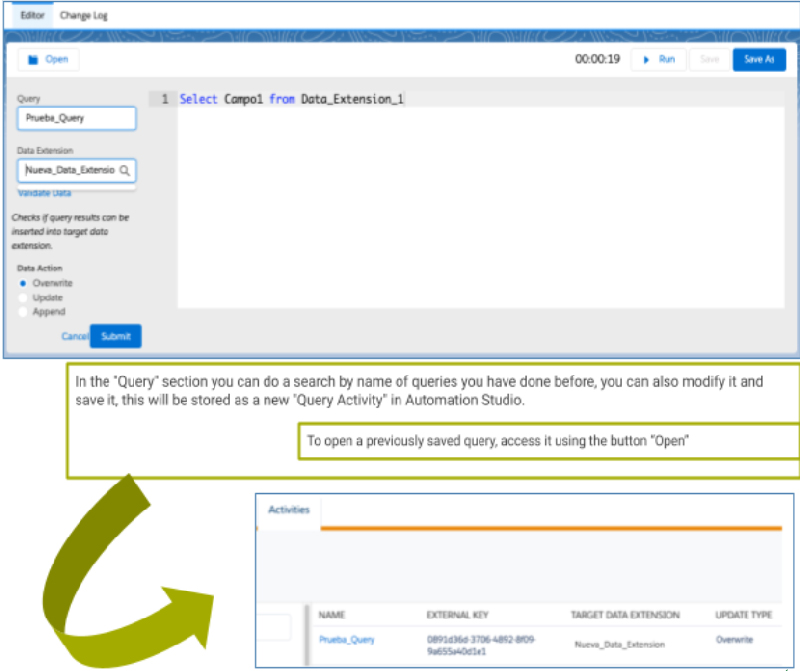
Object Explorer
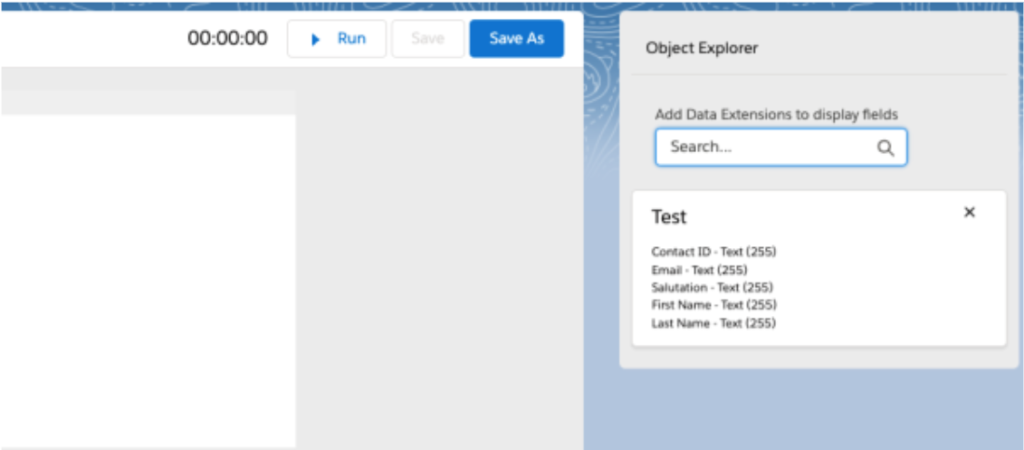
Search for Data Extension to visualise its structure.
Tricks
- You can run the query without using the “run” button: if you use CTRL + Intro it will execute your query. Next to the run button you will be able to see how long it takes to deliver the results.
- If you encounter the error “Time Out”, it is usually caused due to a caché problem. Try to execute it again.
- If you have two or more tabs open in Query Studio with running queries, due to caché problems you might obtain unexpected results. I recommend only having one tab open at a time.
- Finally, here is a video from Salesforce that includes information about Query Studio.

