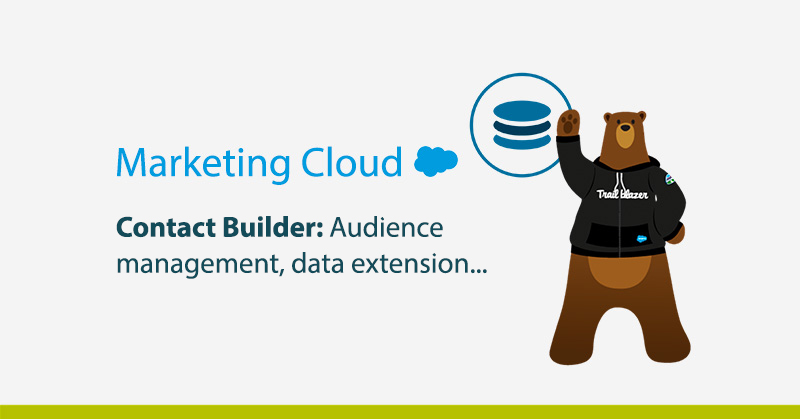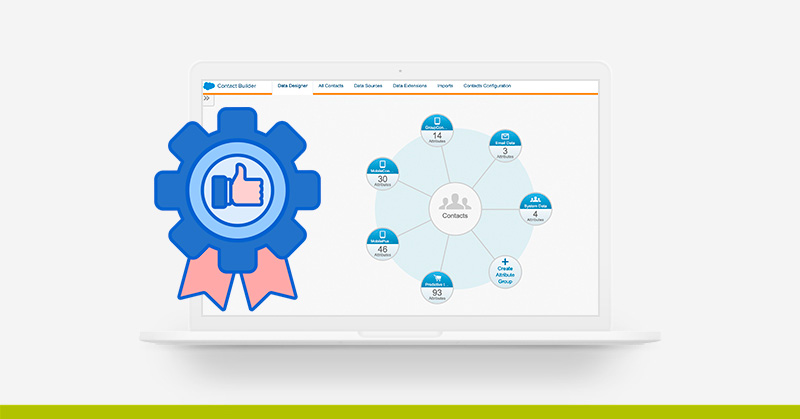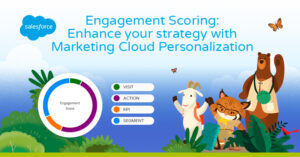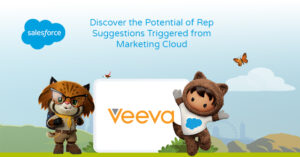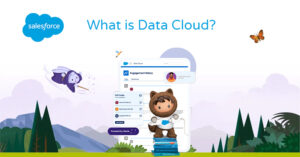Contact Builder is the application within the Marketing Cloud that provides access to account contact data and relationships designed to be used conveniently. With Contact Builder, we can manage, consolidate, organize and link data from all of the Cloud Marketing applications and external sources.
If you’re not yet familiar with the Salesforce Marketing Cloud and would like an overview of what this platform offers, we invite you to read the following article to find out What is the Marketing Cloud? The Salesforce Digital Marketing Hub.
Data sources
Contact Builder within Marketing Cloud, is like any contact manager within a Marketing Automation tool. As with other tools, you can synchronize your Marketing Cloud data with other types of data sources. The ideal in Contact Builder is to synchronize Marketing Cloud with the information contained in Salesforce CRM (if you have one), but if you have another type of CRM you can also connect it, although many times you need to make a custom development and integration.
Within Contact Builder there are three types of Data Sources:
- System Data Sources: Within this type of data sources are included those related to Cloud Marketing, email applications, mobile applications or those related to Einstein Predictive Intelligence.
- Synchronized Data Sources: This type of data sources are usually those naturally synchronized in the Marketing Cloud, such as data stored in Salesforce CRM.
- Custom Data Sources: As the name suggests, these are custom data sources, where most of the time a custom integration is needed to make them work properly with Marketing Cloud.
Data extesion

Within Contact Builder, one of the most common actions is to manage, administer and create Data Extensions, but… What is a Data Extension?
A Data Extension is a table within the application database (in this case Cloud Marketing) that contains your data. It can be used to store a list of contacts (to send them an email, for example) but it can also be used to store any kind of information (products that a customer has bought, service contract history). In short, you can use a data extension to store subscriber information (as you do with lists) or to store relational data for these subscribers. Data extensions are very similar to tables in a database, as they are usually related to each other and serve to keep your contact information as complex as you want.
If you want to go deeper into the use of Data Extensions in the Marketing Cloud, we recommend reading the following article which specifies when to use a Data Extension or a subscriber list in the Marketing Cloud.
Attribute Groups: Contact records and Data Extensions
The logic of managing Data Extensions in the Marketing Cloud is the possibility of linking data from several data extensions in a single contact record. In order to understand this type of logic, we need to know that any Data Extension has a number of records. Each record in a Data Extension is a “contact” that makes up that database, but there can be the same contact record in several Data Extensions. Therefore, when using Contact Builder we need to link the data from several Data Extensions so that our subscribers are as complete as possible.
To make this step possible it is necessary to create attribute groups. Attribute groups allow you to organize your data because each group includes a data model consisting of data extensions linked to contact records or other data extensions. In addition, you can include as many data extensions as you need in an attribute group and you can use these groups in templates within Contact Builder.
Import of data
Contact Builder is the ideal application for importing data into the Marketing Cloud. Within the Import menu, you can import data in two different ways:
- Import Into Data Extension: This option allows you to import a series of data or a database into a Data Extension and configure the definition of the fields that will make up that Data Extension. This function is useful to define your own fields and not to make mistakes when importing data.
- Import Into a List: This option allows you to import data into a subscriber list or import data into the All contacts section. This option is ideal when you want to make a list of subscribers for an emailing for example, since Data Extensions are more complex databases, used for other types of purposes.
Best practices in Contact Builder
When you use Contact Builder, you must have a series of clear basic concepts to ensure the integrity and order of your data in a correct way. Therefore, the most important and fundamental concept to keep in mind is: Always use a single contact key per contact. This decision allows you to assign an email address, phone number and other information collected through different communication channels to your own contact (identified by the same contact key/subscriber key). The contact key must be a value that cannot be changed in the future (such as a physical address) and must always be unique for each contact, so ideally this value should be an ID (in the case of Salesforce it could be the Salesforce ID field) or an identifying number containing alphanumeric characters (never numeric only).
Another fundamental concept to keep in mind is to understand the difference between “All Contacts” and “All Subscribers” lists. These two lists may seem the same but have a big difference. On the one hand, the “All Contacts” list shows all the contacts collected within the Marketing Cloud (from Contact Builder). On the other hand, the “All Subscribers” list shows all the contacts subscribed within Email Studio, which can receive emails and communications from the Marketing Cloud.
A third fundamental concept to keep in mind is to avoid deleting contacts. This happens because Marketing Cloud always keeps information about the contacts even if they have been deleted from modules such as Email Studio. It is therefore important to avoid deleting contacts unless it is strictly necessary, so that the process of unsubscribing among other things is completed correctly and that information is reflected in the Marketing Cloud.
Finally, it should be noted that ContactID and SubscriberID are not the same as ContactKey and SubscriberKey. In theory, both ContactID and SubscriberID are used as substitute keys in the internal systems of the Marketing Cloud, which means that they are reflected in activities such as tracking extracts or system data views when performing queries. Therefore, it is not advisable to use these values in our activities in the Marketing Cloud, but rather to always use both the ContactKey and the SubscriberKey.
In short, Contact Builder is a powerful module within the Marketing Cloud since it is the basis of our communications by allowing us to import and host contacts and information from them in relational data systems. Therefore, a correct use of Contact Builder is a task that requires care and experience, but from ShowerThinking we are specialists in developing together with your company automation and marketing management programs through Marketing Cloud. Therefore, if you need help or training in Cloud Marketing we have the right team that can help you, so do not hesitate to contact us!