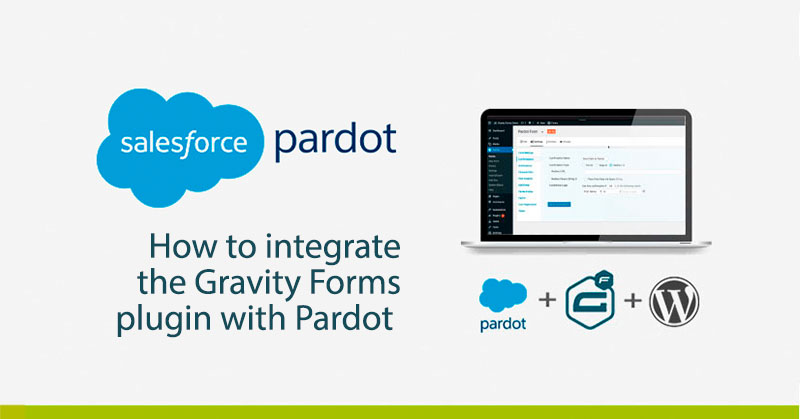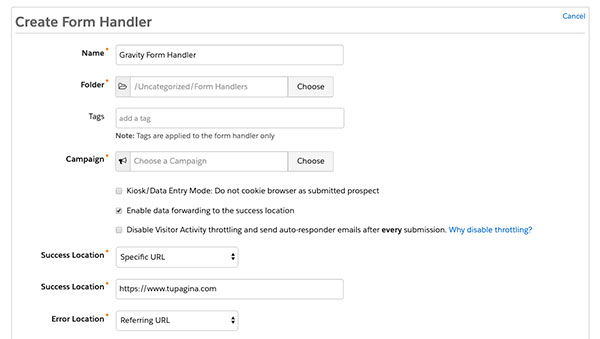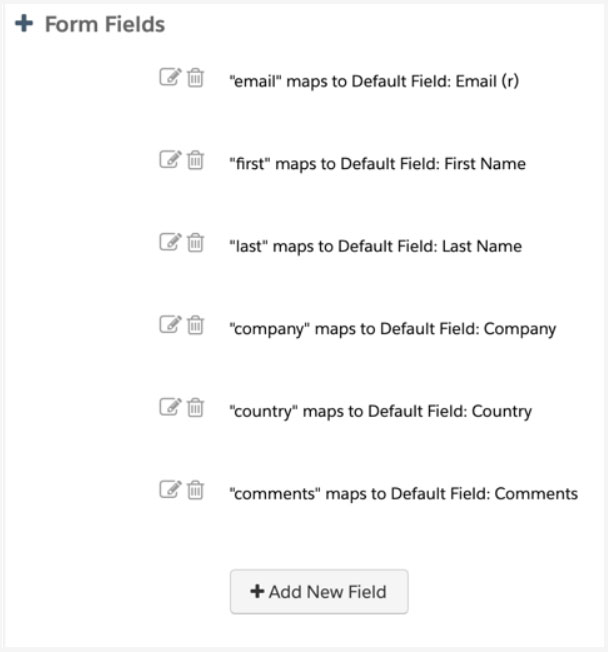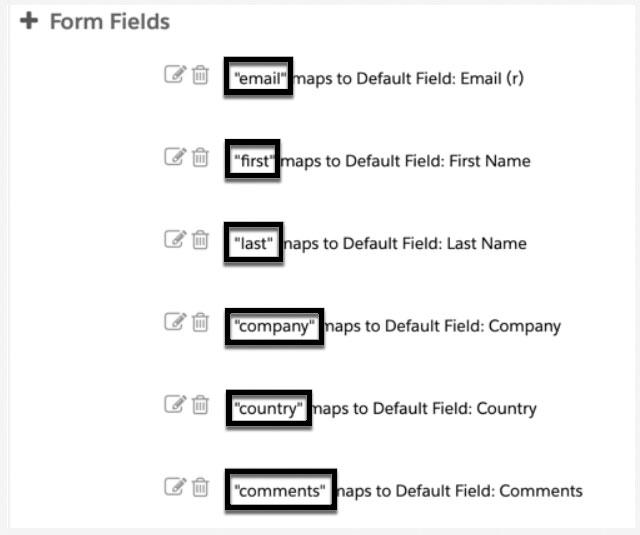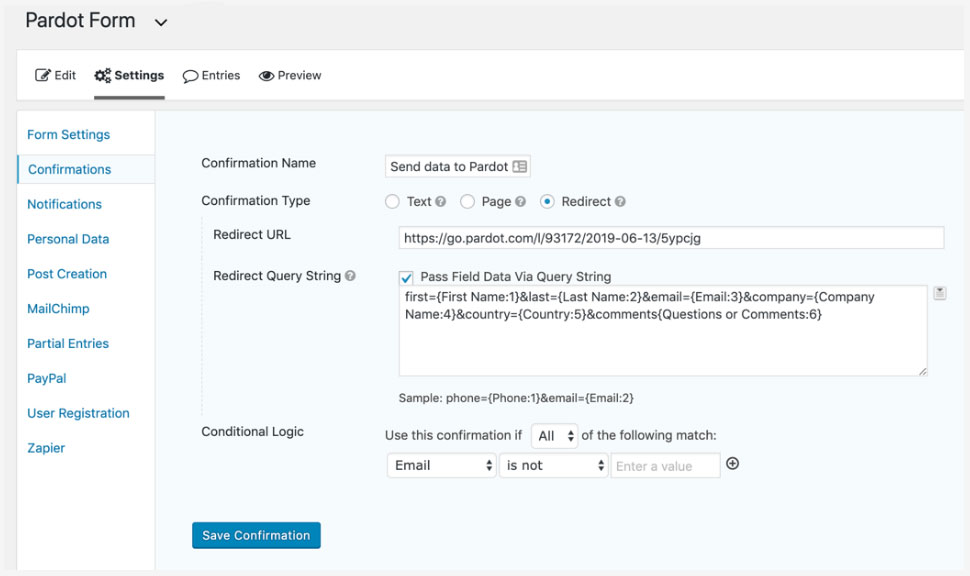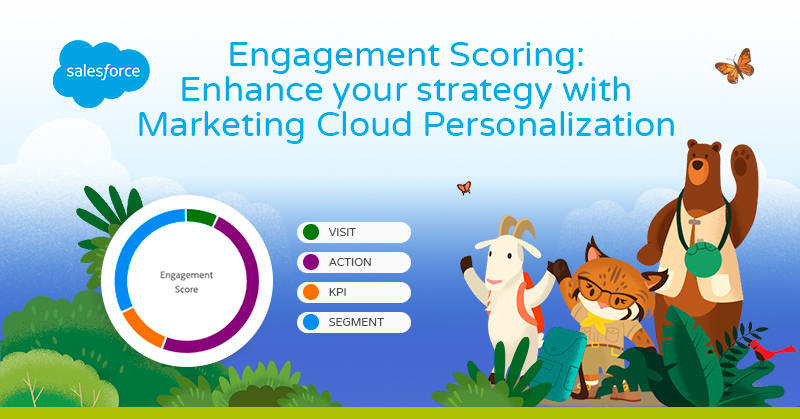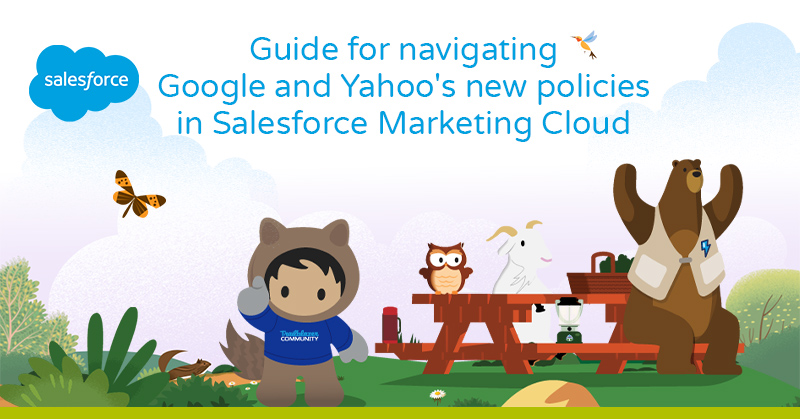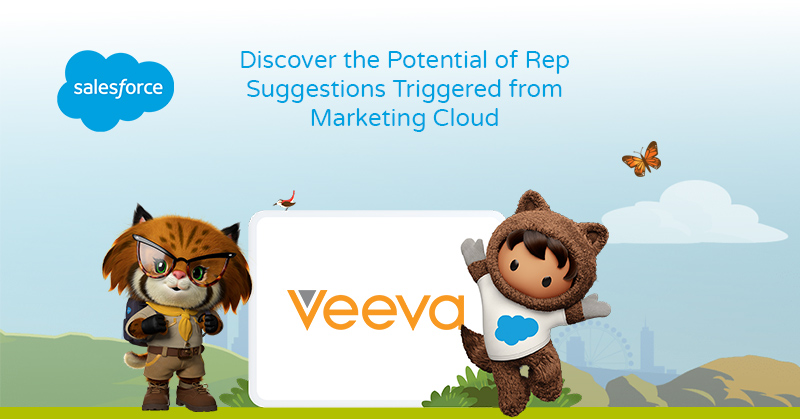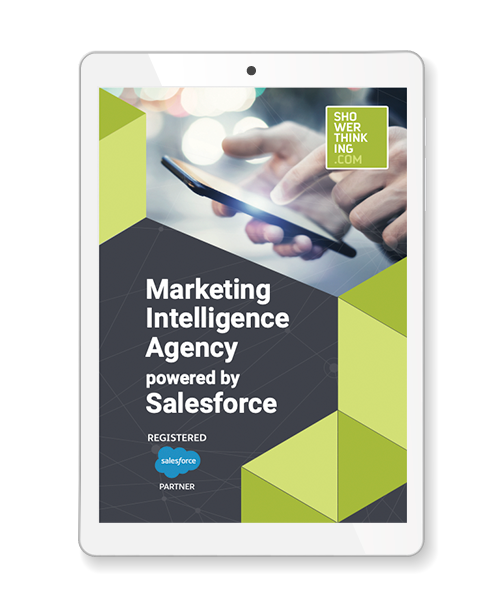1. Create your Form Handler
The first step is to create the Form Handler. I won’t go into detail about how to set up the Gravity form, but if you are new to this WordPress add-on take a look at the plugin’s documentation.
2. Create your Form handler in Pardot
In Pardot, go to the side menu: MARKETING/FORMHANDLERS and create a new form handler. We name the form, select its corresponding campaign and configure it as follows:
- Kiosk/Data Entry Mode: Do not cookie browser as submitted prospect. BOX DEACTIVATED
- Enable data forwarding to the success location. CHECKBOX ACTIVATED
- Disable Visitor Activity throttling and send auto-responder emails after every submission. DISABLE BOX
- Success Location* Success Location should be your thank you page.
- Error Location* The error location must be your referral URL.
3. Add the fields
The next step is to add the form fields. I recommend that only one email address is required.
The validation of the other required fields will be done through the Gravity Forms plugin.
4. Configuration in Gravity Forms
In your wordpress go to the Gravity Forms plug-in and click on SETTINGS/ CONFIRMATIONS and ADD NEW. Copy the URL of the pardot form and paste it into the REDIRECT URL box of the Gravity Forms plug-in in your WordPress, as in the example below:
Now comes the most complex part, for the data of the Gravity Form to be synchronized with Pardot, the fields need to be mapped.
Select Pass Field Data Via Query String and a text area will appear. This is where we enter the names of the fields created in Pardot’s form.
The syntax would be as follows:
pardot-field-name ={Gravity Form Field Name} &pardot-field-name ={Gravity Form Field Name}etc
You can find the names of the form fields in
pardot, by editing the form and scrolling down
to Form Fields.
Within Gravity Form you can find the field names (FORM FIELDS) by selecting the arrow next to the text box. As shown below.
Now we configure the CONDITIONAL LOGIC.
This is what the correct configuration looks like as a whole.
Last but not least, try out your form and make sure the data goes into Pardot.