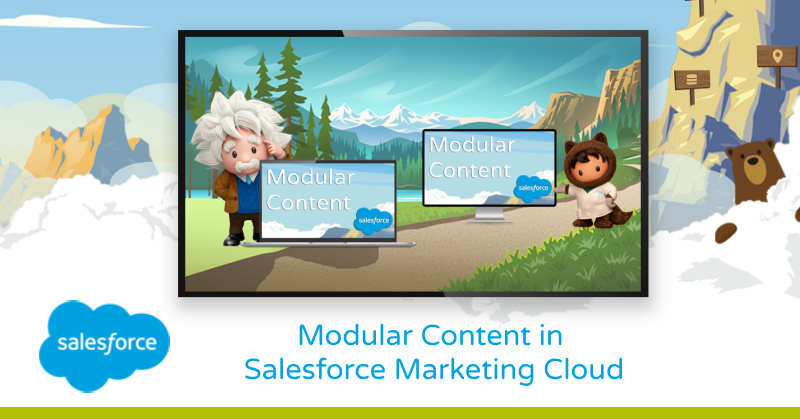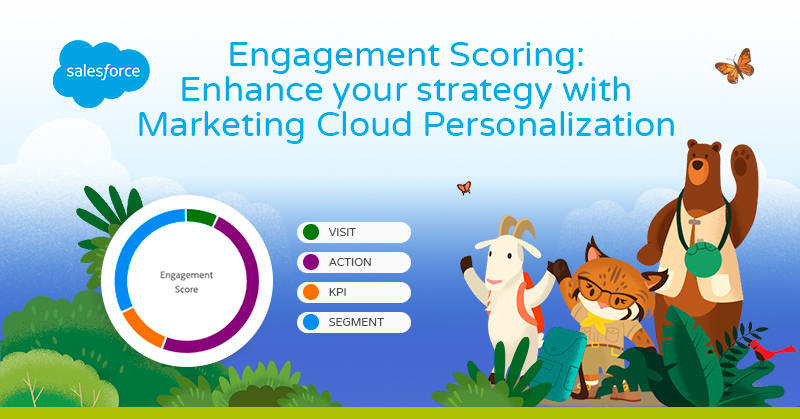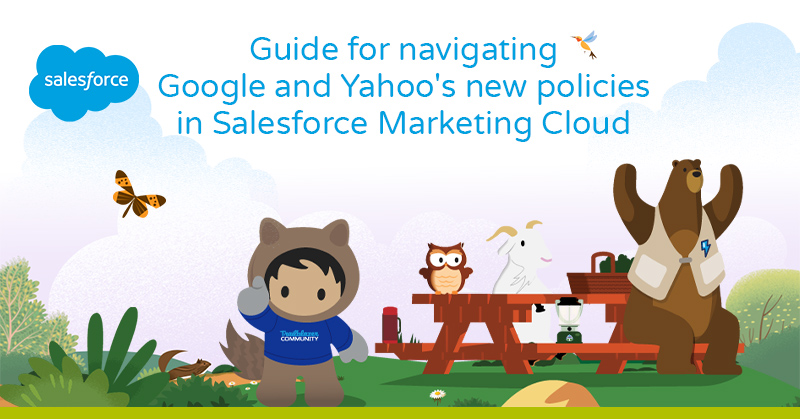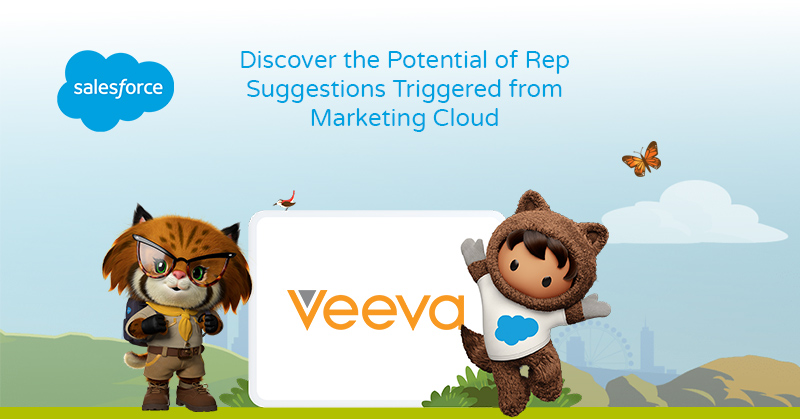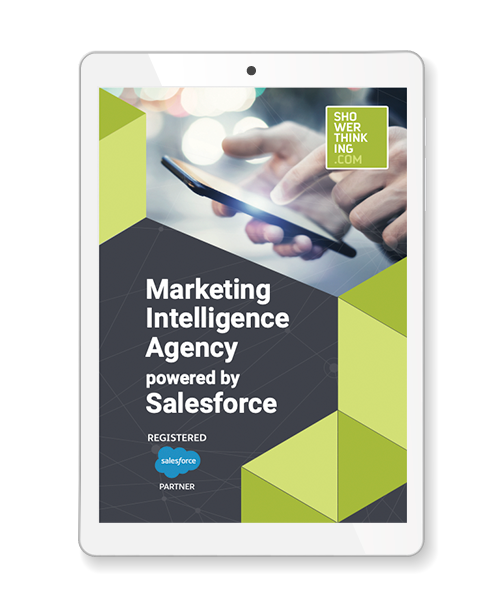Do your customers launch similar campaigns in several countries simultaneously? Do they ask for a footer modification in a 14-email campaign? Are you tired of replicating content and multiplying your workload when changes are requested? Salesforce Marketing Cloud has the solution: modular content creation.
In today’s digital marketing world, companies employ distinctive elements that characterize their brand: logos, taglines and branding in general. In turn, campaigns often use common elements to create cohesion between the different emails that compose it, sharing their header images, footer, etc. all framed within similar layouts.
Linear development of multiple campaigns can be costly in terms of time and effort, but modular development allows multiple projects to run in parallel and changes to be implemented in bulk.
Starting from the beginning
To take full advantage on this system, the first step is to identify the common elements in our emails and then save them as separate code blocks within Content Builder.
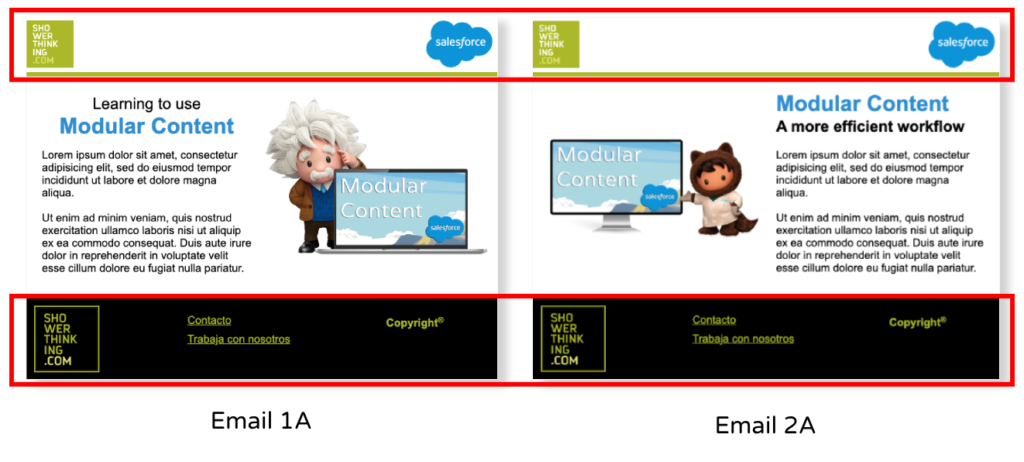
Insertion VS Indexation
Salesforce Marketing Cloud offers two ways to insert previously saved code blocks or layouts: inserting the content from the Content tab or indexing it using AMPscript.
When we insert content, SFMC creates a copy of the previously saved Content Builder block, therefore, the changes applied will not be reflected in the original block nor in the other mails or Cloudpages in which this block appears.
However, when we use indexing, SFMC creates a reference to the original block, and the changes we make to it are applied to all emails and CloudPages that reference that content.
Therefore, for the purpose that concerns us, we will use content indexing, since it is the method that enables the generation of modular content in Marketing Cloud.
Content indexing using AMPscript
The indexing of content in our emails is done through AMPscript. To do this, we can use the string %%=ContentBlockbyId(“xxxxxx”)=%%, which uses the 6-digit numeric identifier that SFMC sets by default, or reference the block using %%=ContentBlockByKey(“custom_name_header”)=%%, which allows us to set a custom key. This second method is more convenient because we can easily identify the indexed block by the name of our choice instead of the default random number of the Block ID.
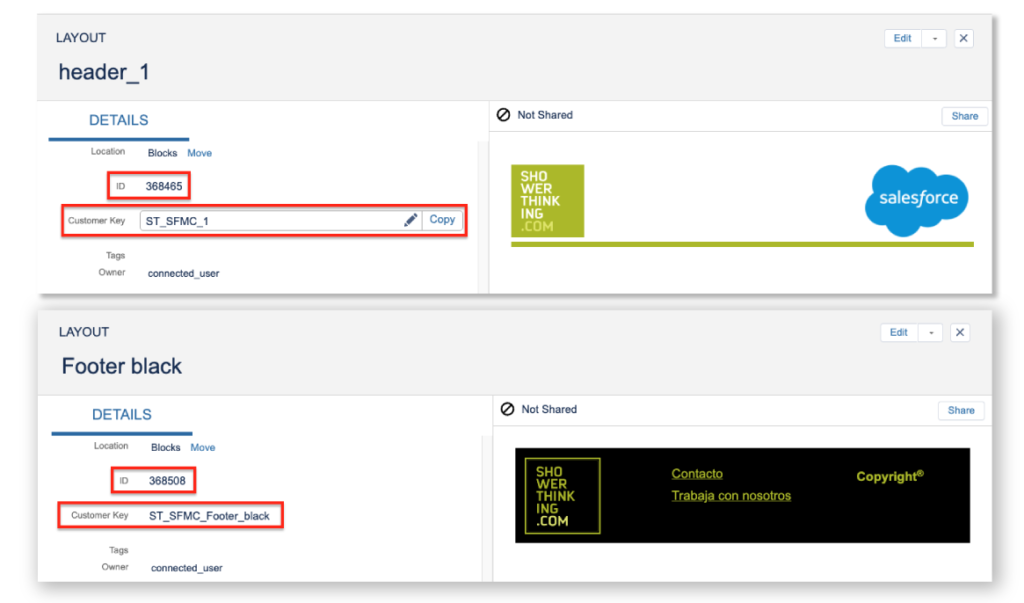
We will use the convenient drag-and-drop system for creating emails in SFMC and we will add a code snippet inside our layout and insert the AMPscript mentioned above.
We will be able to see the final result in the Preview and Test screen, although it is always convenient to launch a test to check that our content renders properly in the different mail servers and screen sizes.
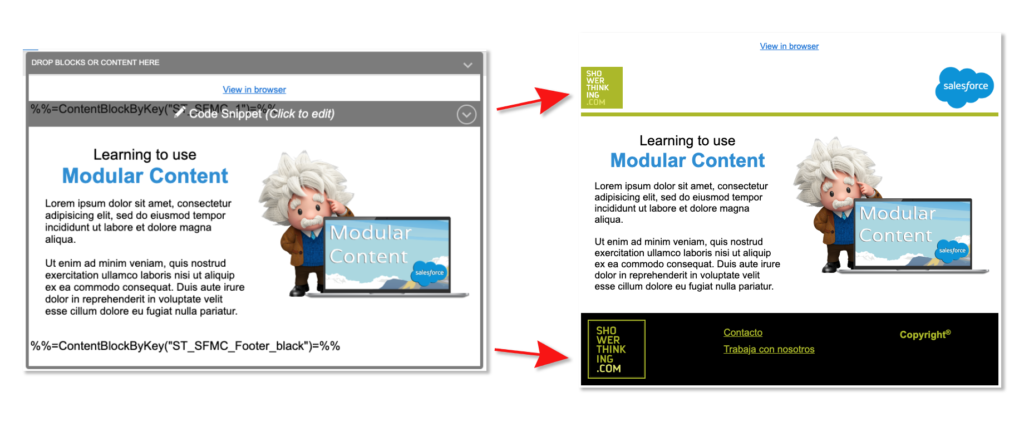
Scalable Design
In addition, this system is compatible and combinable with other powerful Marketing Cloud tools, such as custom strings and dynamic content. For example, it is possible to include multiple blocks of modular content, which in turn contain custom strings, and use the dynamic content tool to render one or the other based on the conditions we set. In other words, a whole world of possibilities.
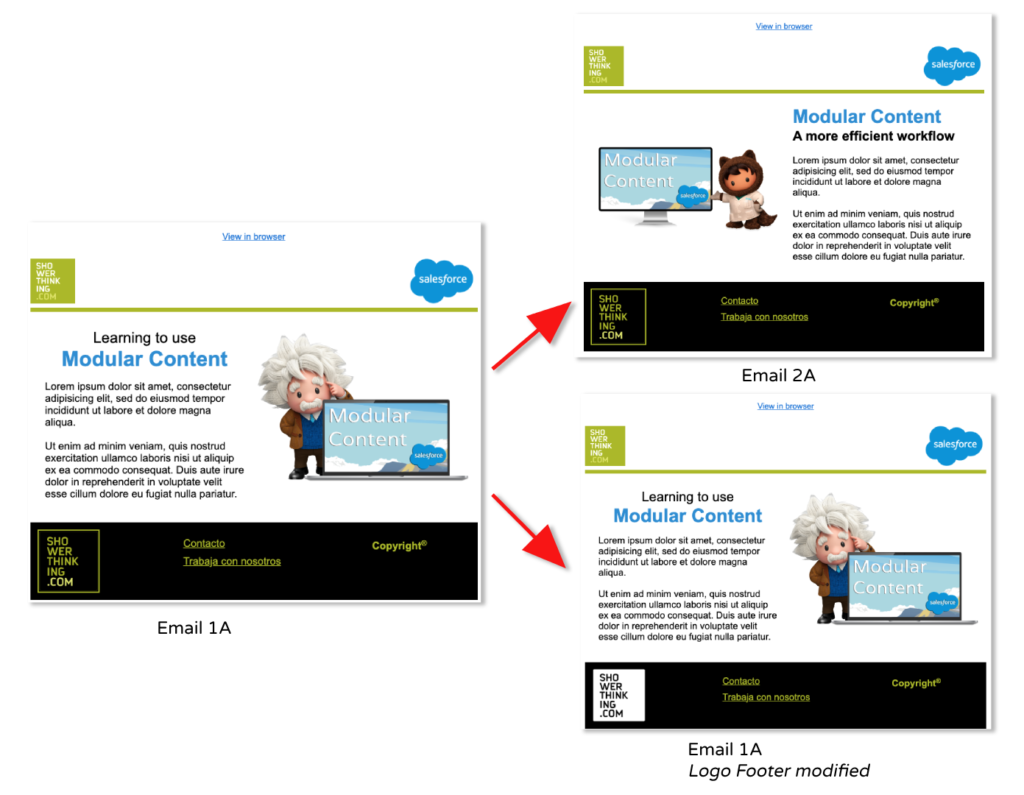
In short, modular content allows us to develop scalable work processes: it shortens time by eliminating duplication of processes and significantly improves the efficiency of our work.
Want to learn more about this area? Visit these links: