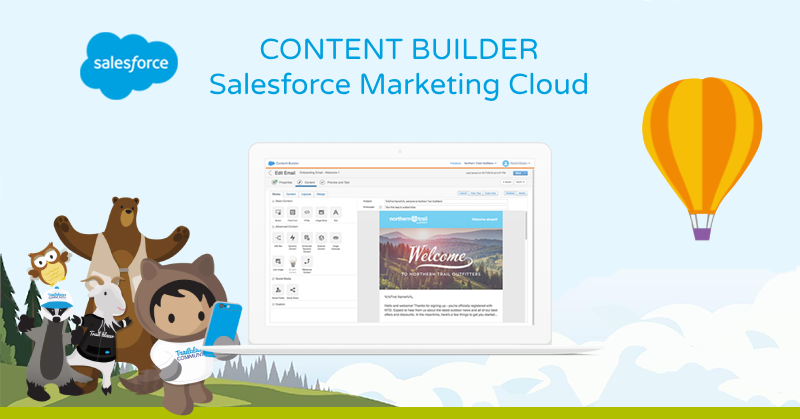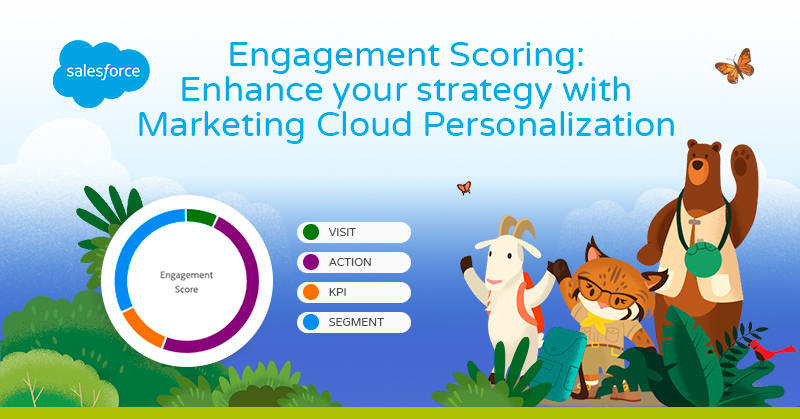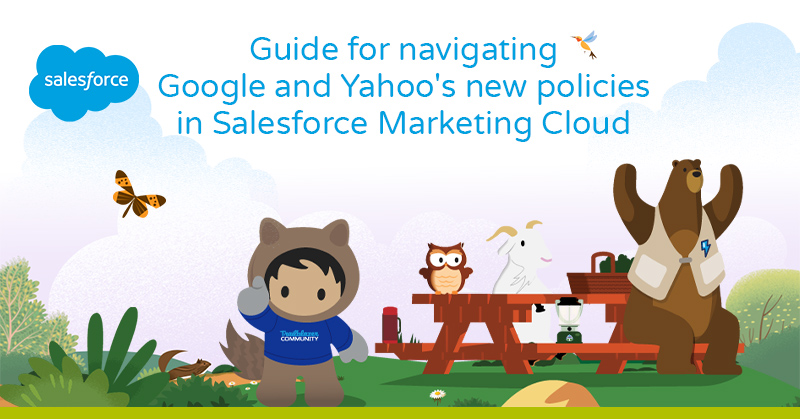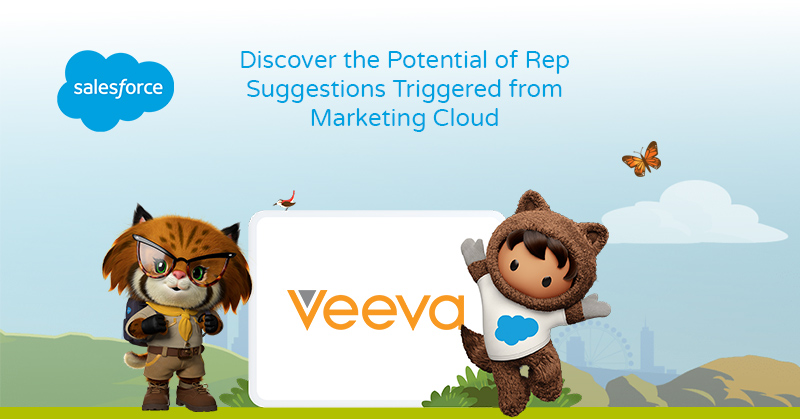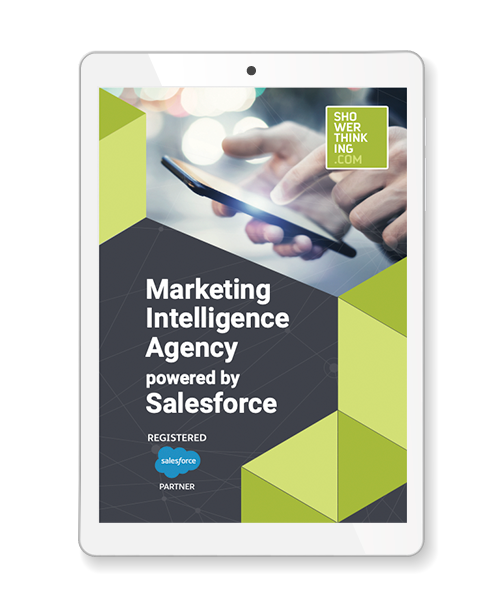To understand Content Builder well, we must first know what Salesforce Marketing Cloud is. We’re talking about a platform that provides us, within a single location, extensive options and tools to unify communications with customers across multiple channels. Additionally, it allows building a personalized digital experience.
This platform consists of various sub-clouds, primarily Email Studio, Mobile Studio, Social Studio, and Advertising Studio, which allow for multichannel communication with customers through different digital channels.
The strength of Marketing Cloud lies in combining the full potential of customer data collection with the automation of communications across any channel. This is where other sub-clouds come into play, allowing us to work with omnichannel capabilities, including Content Builder, Journey Builder, Automation Studio, Analytics Studio, Salesforce DPM or Audience Studio, and Interaction Studio.
What is Content Builder?
Contact Builder is a multichannel content management tool that consolidates images, documents, and content in one location for use within Marketing Cloud. It provides an easy-to-use “Drag & Drop” interface for organizing, creating, and managing content according to preferences.
Contact Builder is designed for large companies that require highly structured organization and shared resources managed by a large number of people. It also necessitates a high level of review and compartmentalization when creating publications and content.
Folders – How to Create and Where to Find Them?
As mentioned earlier, Content Builder allows quick and easy organization of content, with intuitive search capabilities. Upon entering the tool, you can view all the content stored in your Salesforce Marketing Cloud account, with various filters and tools to segment folders.
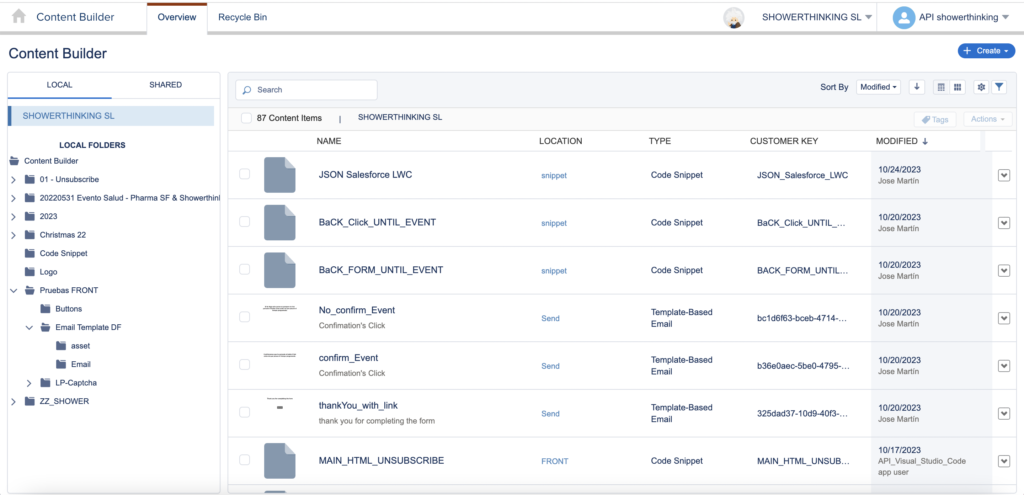
To easily find content without complicating things, consider the following tips:
Click on “Content” to navigate through folders, which are organized alphabetically. It’s recommended to use subfolders, managing content numerically before transitioning to the campaign name.
Use Filters based on existing criteria in categories such as:
- Types (e.g., images or text)
- Tags (applied to Marketing Cloud files)
- Owners.
Use the search function by entering keywords instead of the full file name, providing information from categories like Content, Name, and Content in files. To classify content by field, select a field name. To view different results between contextual information and content, choose between list or thumbnail views.
- Content
- Name
- Content in archives
Content Creation Tools:
When creating a campaign and designing content, Content Builder offers a catalog of options to design from scratch or reuse old resources for layout. These tools connect with Email Studio, enabling the linking of various creatives when launching campaigns.
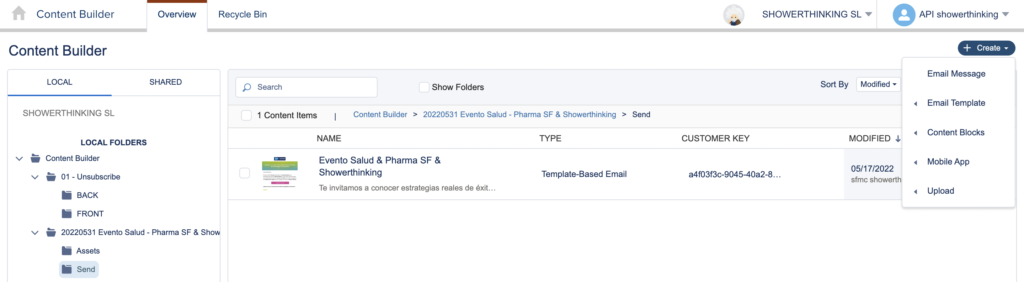
These tools include Email Message, Email Template, Content Blocks, and Mobile App.
Email Message: Create new emails in various ways, using a pre-existing template, pasting HTML code, or using AMP email (offering real-time interactive data and content). Additionally, you can reuse previously created emails.
Email Template: Templates create design models to save and manage for use within emails in future campaigns. Note that templates cannot be sent, and they can only be created by pasting HTML code or reusing an existing template.
Content Blocks: Content Builder not only allows the creation of emails and layouts but also content blocks and forms. These elements can be injected into emails and campaigns as needed, stored in different folders generated.
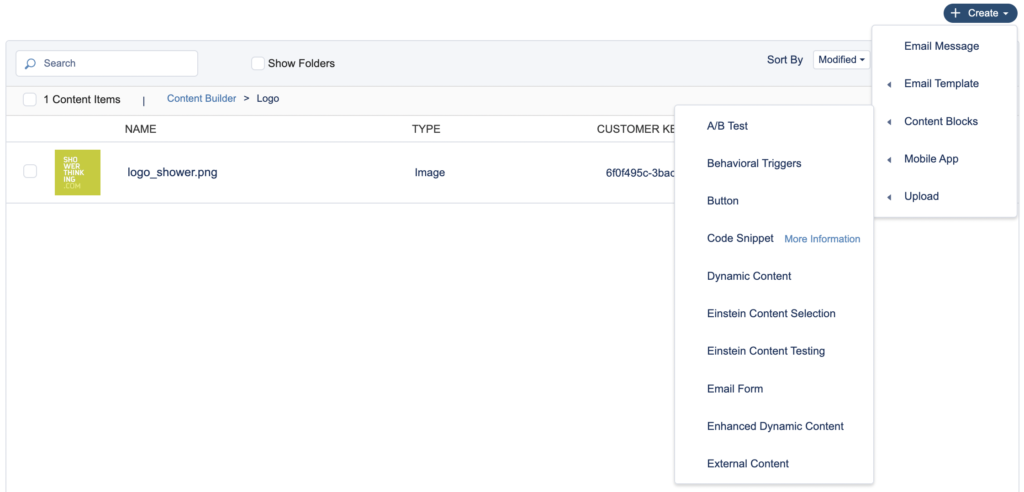
Here are some key content creation tools:
- Layout: Create content blocks with images, text, buttons, interlinked to form content structures.
- Image: Insert image formats such as JPEG, PNG, GIF, and AMPscript.
- Freeform Content: Add text, links, and images to any layout.
- HTML Content: Paste or upload HTML code into Content Builder blocks.
- Dynamic Content: Design content specifically for a specific audience, customizing content attributes.
- A/B Test Content: Create two different content areas for testing to determine which performs better, tracking results.
- Button Block: Create buttons (CTAs) to be inserted into campaign emails.
Mobile App: A tool designed for creating exclusive content for mobile users in SMS format. It also includes in-app messages with layouts specifically designed for mobile rendering.
Conclusion
In conclusion, Content Builder is a fundamental pillar of Salesforce Marketing Cloud. The demand for content generation requires well-categorized materials organized within folder structures. Understanding all the tools available in Content Builder facilitates content creation, providing an advantage when launching campaigns.
At ShowerThinking, we hope this guide has helped you better understand the functionality of this tool and serves as a starting point for delving deeper and expanding your knowledge.