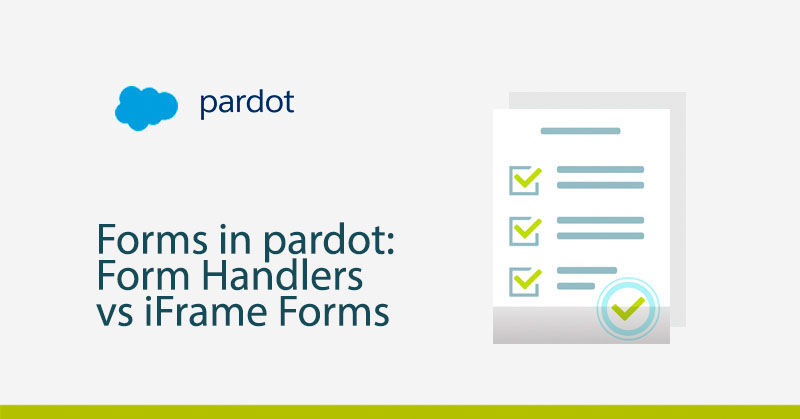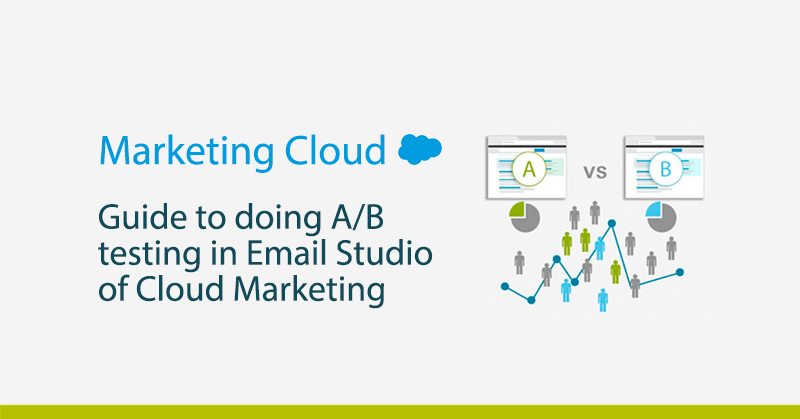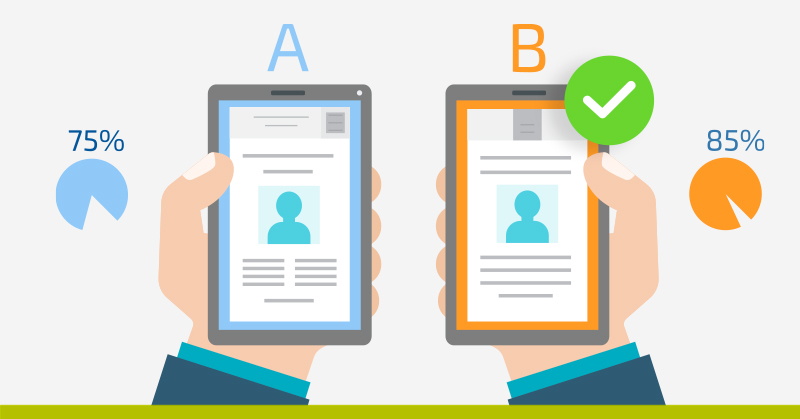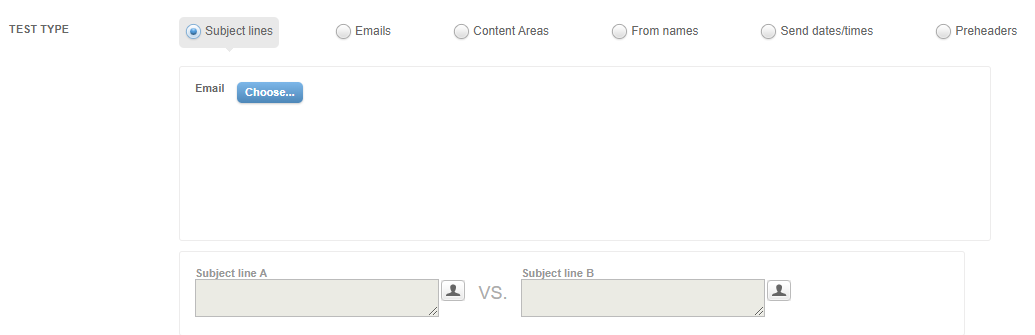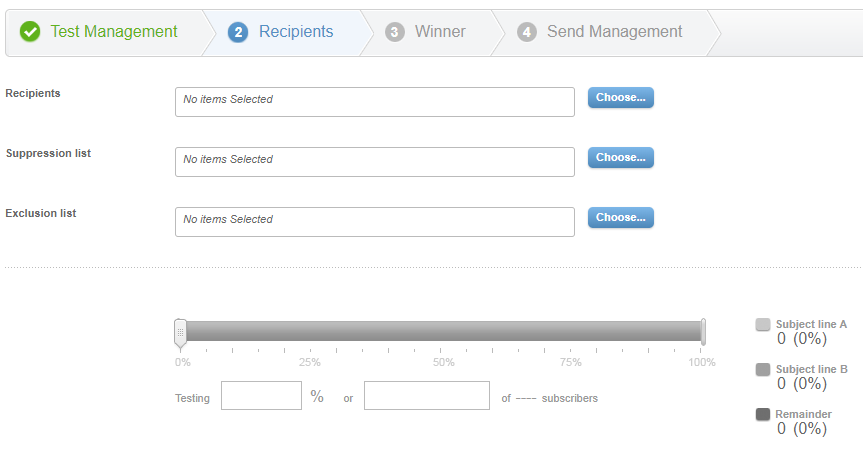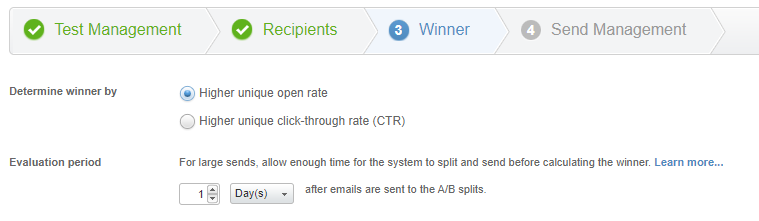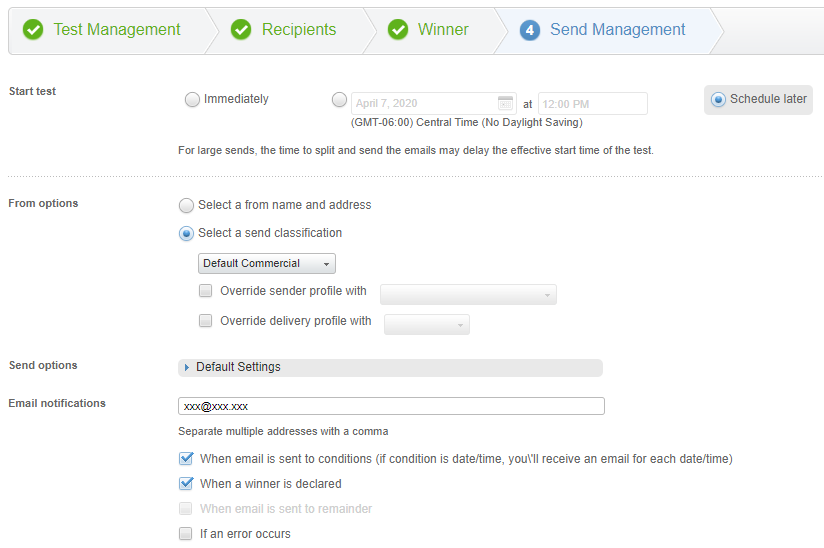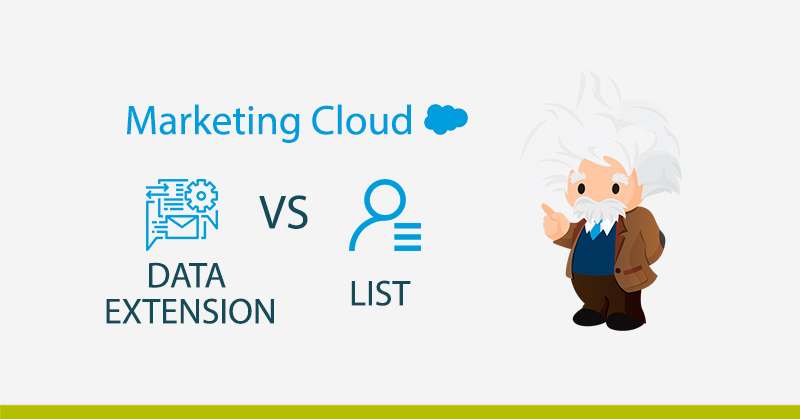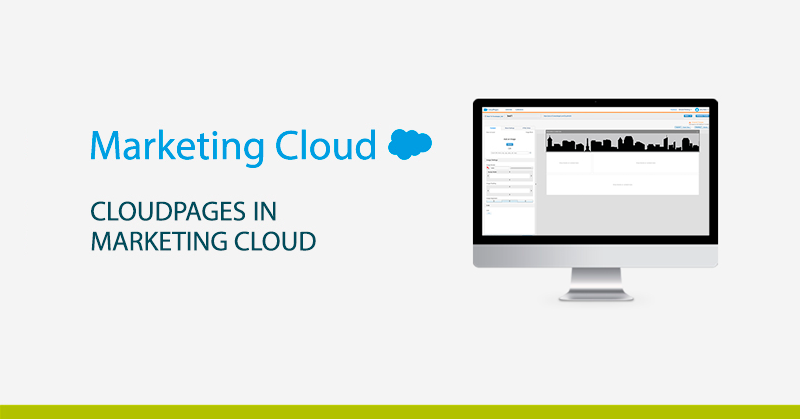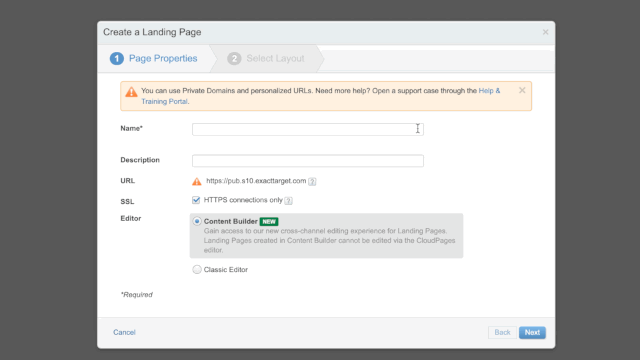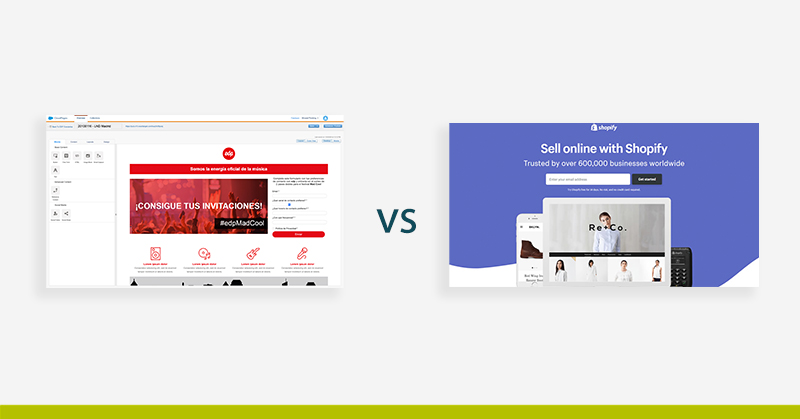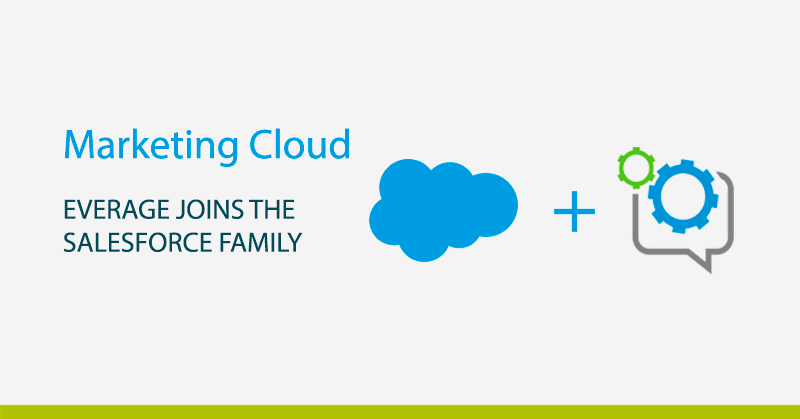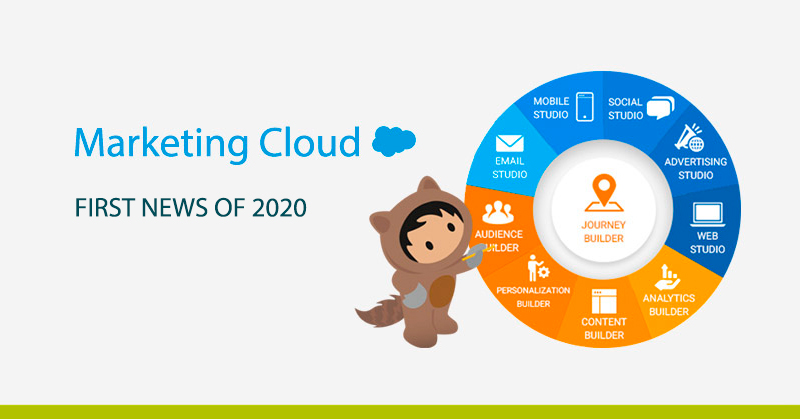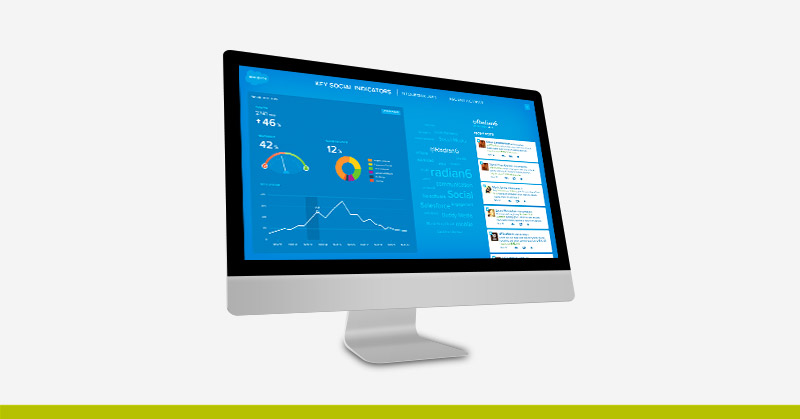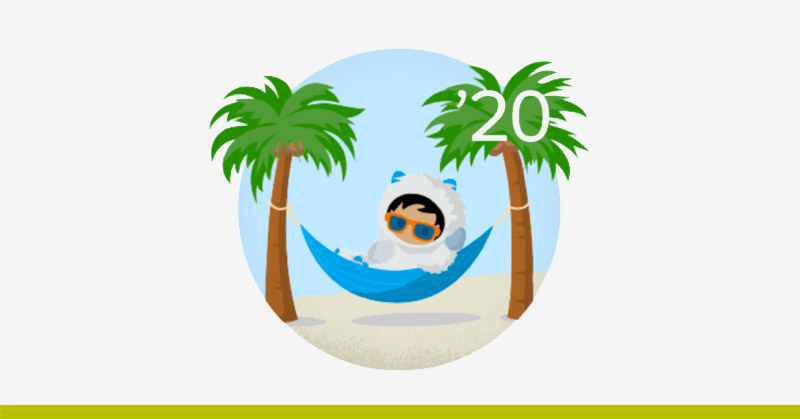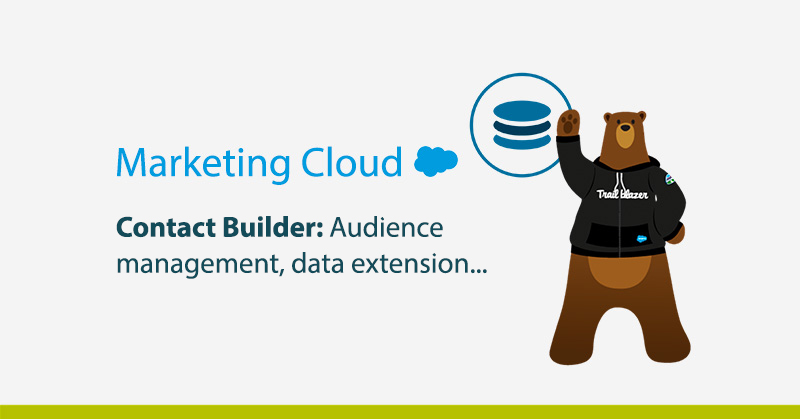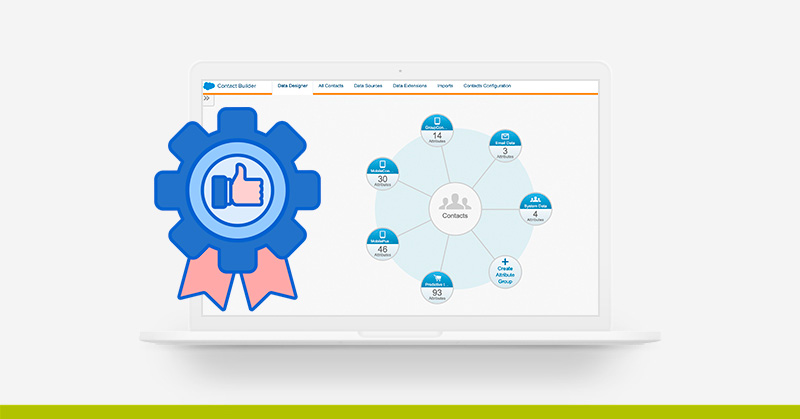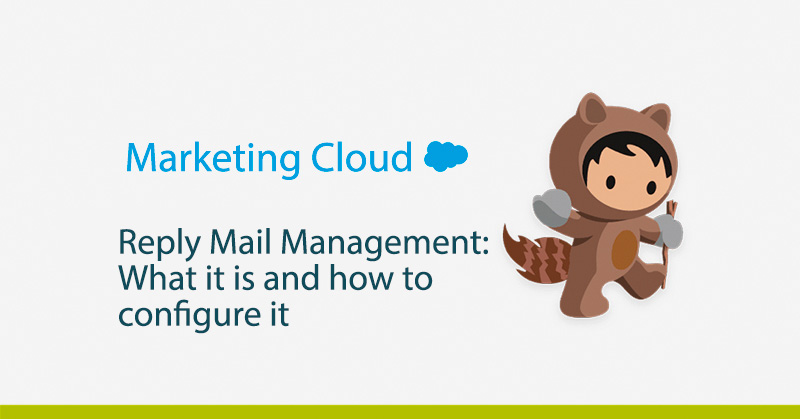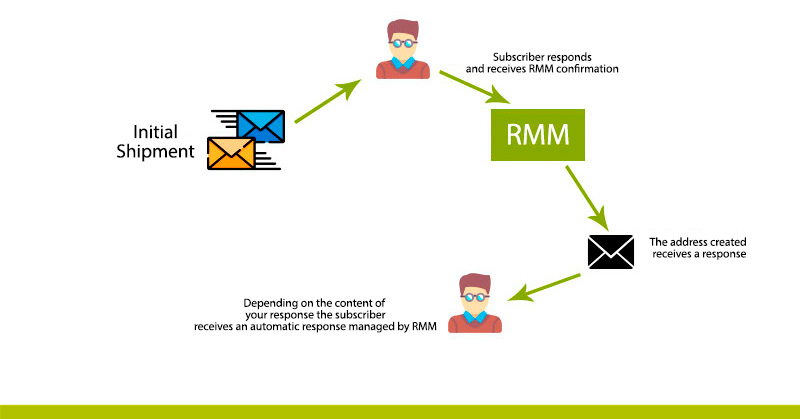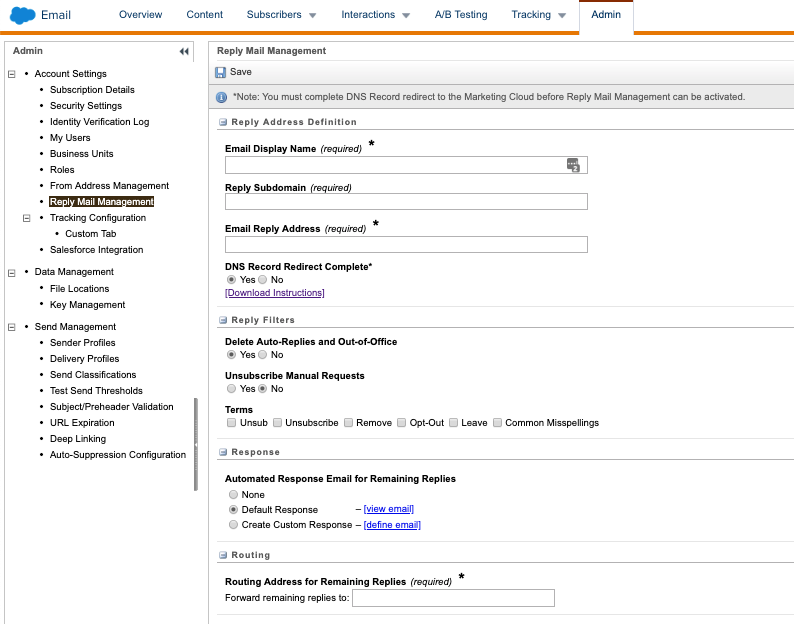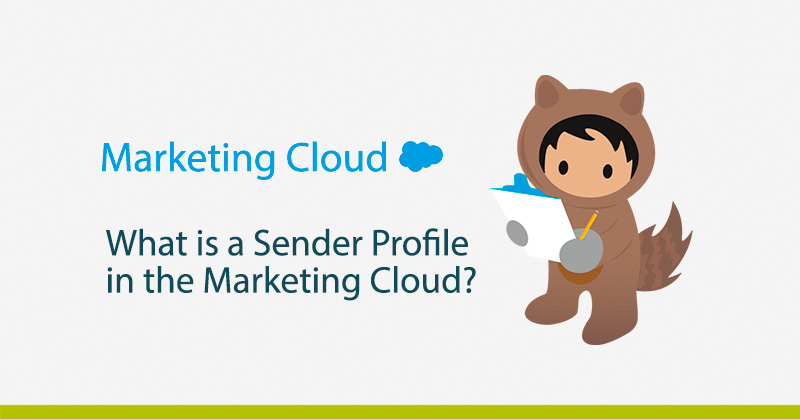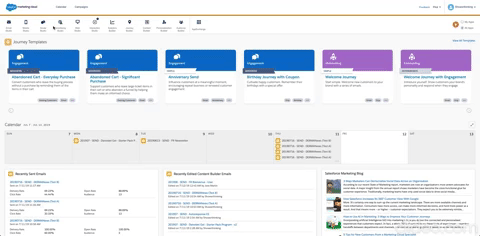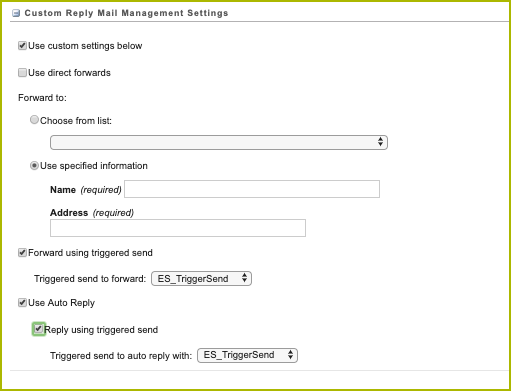Forms have become one of the most important elements for many companies’ marketing teams, because of their ability to capture information from visitors to their websites and turn them into prospects. Choosing the type of form to use depending on the situation is sometimes not an easy task. For this reason, we will analyze the main differences that Pardot offers us, between Pardot Forms or “iFrames” and Form handlers, and which one of these two best suits your needs.
The main difference between an iFrame and a Form Handler is that the latter allows you to integrate forms from third parties, external to Pardot, that is if you had a form before using Pardot, and you need to integrate it into Pardot, through the “Form Handlers” you can do it. This option is not available with iFrames.
WHEN TO USE A FORMS HANDLER INSTEAD OF A PARDOT IFRAME
Below are five things to consider when choosing a Form Handler over an iFrame or Pardot Form.
- Form handlers allow us full control over the look of our forms, as you can design the outside of Pardot and the range of possibilities is greater.
- Publish the application data in more than one database, i.e. once a visitor fills in the form and becomes a prospect, this information will go into our Pardot database and the original database, prior to the use of Pardot.
- If you need to map out a Login form, which includes information like financial data, or passwords
- Integrate Pardot with your existing forms
- Use the “third party data” form tool.
However, if you find yourself in a different situation, where none of the above scenarios fit your needs, it is because you probably need an iFrame.
WHEN TO USE A PARDOT FORMS OR IFRAME INSTEAD OF A FORM HANDLER
iFrames, unlike Form Handlers, are forms that we create and manage entirely from Pardot, once created we can easily integrate them into our website, copying the HTML code. iFrames are the most used by most people.
Some of the advantages of choosing an IFrame instead of a Form Handler
- Progressive profiles: iFrames allow us to dynamically change or hide fields about the information you already have from the client, which translates into smaller forms and therefore more options for them to be filled in.
- Integrated robot protection: All Pardot forms have a honeypot and a conditional CAPTCHA. The good news is that neither you nor the prospects will know if you want it there. If you think it is necessary to add an extra layer of security you can add a ReCaptcha with its corresponding checkbox.
- Iframe visits and data error: Using an iFrame, gives us more information about how you are responding to the form. If for example, you have an unusually high error rate, Pardot recommends you to be less strict with the information you request in the fields or reduce the number of fields.
- Using IFrames in Pardot Landings: Once you create an iFrame you can easily add it to a landing created in Pardot. Remember that if a prospect completes a form in a landing made in Pardot, the information will be found in the reporting part of the landing pages instead of the forms.
- Automate based on form views: Thanks to the information that Pardot offers us about visits, we can automate based on the data obtained. In this way, if a prospect has visited our form we can create a notice and have it reach us in the form of a notification, or we can label it as well.
- Display the “Thank you page” after the form is completed: If you want to have full control over the “thank you” message generated after the form is completed, then you will want to host these forms at Pardot, this will allow you to make changes to the message quickly and easily.
CONCLUSIONS
I hope that at this point you will be able to distinguish the main differences between Form Handlers and iFrames, and that you will be able to assess which of the two best suits your needs. The following is a summary of the main characteristics of each form.
| NEED… | PARDOT FORM |
FORM HANDLER |
|---|
| Avoiding Duplicity of Data in Pardot | ||
| Validate email addresses | ||
| Provides the option of progressive profiling | ||
| Provides protection against bots | ||
| Provides the option of progressive profiling | ||
| Integrates with third party forms | ||
| Maintains the current flow of candidates | ||
| Integrates with Salesforce web candidate forms | ||
| Supports custom interface modification | ||
| Provides data on form views and error data | ||
| Provide field level change audits for potential customers | ||
| Integrates with Pardot home pages | ||
| Adding Automation Rules based on form visits | ||
| Adding Automation Rules to completed forms | ||
| Send auto reply emails from Pardot | ||
| Redirect to a correct action page | ||
| Shows the content of Pardot’s thanks after a form has been sent |